Most recent updates
December 29, 2021
Labs update
When viewing Lab Results, if the lab result has a comment attached, you will now see a comment icon (see Figure 12-16). If you hover over the icon, you will see the first 100 characters of the comment (see Figure 12-17), and clicking the icon will produce a pop up with the full comment displayed (see Figure 12-18).
 Figure 12-15. Comment icon on lab result.
Figure 12-15. Comment icon on lab result.
 Figure 12-16. Hover on comment icon to preview comment.
Figure 12-16. Hover on comment icon to preview comment.
 Figure 12-17. Clicking produces pop up of full comment.
Figure 12-17. Clicking produces pop up of full comment.
December 28, 2021
Register update
When interacting with the Register tab on a clients page (see Figure 12-14), you will notice that you have a new date picker, additionally, the date formatting has been updated from m/d/yy to mm/dd/yyyy (see Figure 12-15).
 Figure 12-14. Register/Ledger on client's page.
Figure 12-14. Register/Ledger on client's page.
 Figure 12-15. New date picker, and updated date formatting.
Figure 12-15. New date picker, and updated date formatting.
December 14, 2021
iCal update
The status of the appointment will now be included in the information that is relayed when using the iCal link. The allowed statuses are "Cancelled" and "Confirmed" (see Figure 12-11). If "No-show", "Cancelled", or "Rescheduled" has been selected, the appointment will show a "Cancelled" status prior to the subject of the appointment depending on how your calendaring system handles cancelled appointments. The iCal standard states that a cancelled appointment should not be displayed, however some calendaring systems treat this status differently. For example, a Gmail calendar will not display a cancelled appointment (see Figure 12-12), whereas an Outlook calendar will display a cancelled appointment (see Figure 12-13).
 Figure 12-11. BestNotes calendar statuses.
Figure 12-11. BestNotes calendar statuses.
 Figure 12-12. Gmail calendar display of BestNotes appointments.
Figure 12-12. Gmail calendar display of BestNotes appointments.
 Figure 12-13. Outlook calendar display of BestNotes appointments.
Figure 12-13. Outlook calendar display of BestNotes appointments.
December 13, 2021
Custom Medications
When you are setting the "Start" date for a custom medication, you will now have the ability to set that start date for up to 31 days into the future. Then when the medication is added to the client as part of a medication group, that date will be calculated and added automatically (see Figure 12-7).
 Figure 12-7. Medication start date in Custom Medications.
Figure 12-7. Medication start date in Custom Medications.
Task manager update
When using the Task Manager, you will notice that we have updated the look and feel of the "Task Details" screen (see Figure 12-8), as well as the calendar widget (see Figure 12-9). You will also notice that we updated the look of the "Task" tab on the client chart (see Figure 12-10).
 Figure 12-8. "Task Manager" "Task Details" screen look and feel.
Figure 12-8. "Task Manager" "Task Details" screen look and feel.
 Figure 12-9. Task Manager calendar widget.
Figure 12-9. Task Manager calendar widget.
 Figure 12-10. Task tab in client chart.
Figure 12-10. Task tab in client chart.
December 8, 2021
Register/Ledger report update
The Register/Ledger report has two new options for "Fields to Display" of "Created Date" and "Modified Date" (see Figure 12-5). You will also now have additional options in "Filter By" of "Created Date" and "Modified Date" (see Figure 12-6).
 Figure 12-5. New "Fields to Display."
Figure 12-5. New "Fields to Display."
 Figure 12-6. New "Filter By" options.
Figure 12-6. New "Filter By" options.
December 6, 2021
iCal link updates
There have been some updates to the information that is displayed when you use the iCal link. When viewing the calendar feed, you will now see the location of the appointment if the Facility is selected, and the "Meeting URL", if it has been added. This will apply to user's calendars (see Figure 12-2), as well as client's calendars (see Figure 12-3). For more information you can visit, iCal for users and iCal for clients.
 Figure 12-2. iCal feed update to users calendar.
Figure 12-2. iCal feed update to users calendar.
 Figure 12-3. iCal feed update to client calendar.
Figure 12-3. iCal feed update to client calendar.
Recurring appointment update
When creating a recurring appointment, you now have the option to "Select All" or "Unselect All" in the "Results" column (see Figure 12-4).
 Figure 12-4. Recurring appointment checkbox selection options.
Figure 12-4. Recurring appointment checkbox selection options.
December 2, 2021
Password settings update
BestNotes System Administrators will now have full control over the password complexity rules. Previously, BestNotes required organizations to select the "Uppercase Letter", "Lowercase Letter", and "Number" options for the "Passwords must contain" options (see Figure 12-1). They are now able to chose any combination, or none of the 4 options. To learn more, and to see what BestNotes recommends, visit Password settings.
 Figure 12-1. "Password must contain" options update.
Figure 12-1. "Password must contain" options update.
November 11, 2021
Electronic claims update
When sending electronic claims through the Preliminary Claims Queue (PCQ) the authorization number will now be sent at the claim level rather than the service level.
Template builder update
When viewing templates in the template builder, the right side view with the template names is now larger to make it easier to see longer named templates (see Figure 11-1). You can still hover over the name of the template to see the full name. Once a template is opened to be edited, the size of the view window for the right side will shrink back down to allow for more area to be visible when editing the template (see Figure 11-2).
 Figure 11-1. Template builder view when open.
Figure 11-1. Template builder view when open.
 Figure 11-2. Template builder view when editing template.
Figure 11-2. Template builder view when editing template.
October 28, 2021
Face Sheet update
There is a new option on the "Print Contact Data Sheet" (see Figure 10-6). Within the "Contact Data" section, you will see the option for "Payers" (see Figure 10-7). When this is selected, it will show the current active payers on print (see Figure 10-8). If the client is marked as "Cash Only" that is what will be reported on the print view.
 Figure 10-6. Print Contact Data Sheet.
Figure 10-6. Print Contact Data Sheet.
 Figure 10-7. "Payers" option in the Print Contact Data Sheet.
Figure 10-7. "Payers" option in the Print Contact Data Sheet.
 Figure 10-8. "Payers" displayed in printed contact sheet.
Figure 10-8. "Payers" displayed in printed contact sheet.
Contact management update
For users that have the "System Administrator" checkbox (see Figure 10-9), or if you are logged in with the "sysadmin" login, you will see a new option in the contact list to view deleted contacts (see Figure 10-10). You will have the ability to select a deleted contact, and to restore that contact (see Figure 10-11). This will restore the contact and all associated information, including documentation, data forms, uploaded files, etc.
 Figure 10-9. System Administrator checkbox.
Figure 10-9. System Administrator checkbox.
 Figure 10-10. View deleted contacts.
Figure 10-10. View deleted contacts.
 Figure 10-11. Restore a deleted contact.
Figure 10-11. Restore a deleted contact.
October 21, 2021
Contact screen update
We have updated the look and feel of the Edit Client page (see Figure 10-4) and the New Client page (see Figure 10-5). The page is cleaner and more modern looking to match the style of the User Details screens that were updated last month. These updates are strictly visual, and the functionality of this page has not changed at all.
 Figure 10-4. Edit Client page updates.
Figure 10-4. Edit Client page updates.
 Figure 10-5. New Client page updates.
Figure 10-5. New Client page updates.
October 19, 2021
API update
We have adjusted the "putContact" method. This will now allow phone numbers between 7 and 15 characters. You can review our API documentation for more information.
October 14, 2021
2-Factor Authentication
BestNotes has added the ability to use 2-Factor Authentication. This will allow you to register the BestNotes desktop application with your mobile device, which will generate a code valid for 30-60 seconds. This means that if your password is compromised, an attacker would still be unable to access restricted information without having access to your mobile device. To learn more about 2-Factor Authentication, visit our 2-Factor Authentication FAQs page. Look to the bottom of the page for more related articles.
October 6, 2021
Register/Ledger report update
If you select "Client ID" on the "Register/Ledger report you are given the alternate ID from the "Edit Client Screen" (see Figure 10-1). This has been updated to show the "CID" if the client doesn't have an alternate "ID" (see Figure 10-2). The export has not been affected with this update and will continue to display both columns, the "CID" and the "Client ID" (see Figure 10-3).
 Figure 10-1. Alternate "ID" and "CID" on "Edit Client" screen.
Figure 10-1. Alternate "ID" and "CID" on "Edit Client" screen.
 Figure 10-2. "Register/Ledger" report displaying CID.
Figure 10-2. "Register/Ledger" report displaying CID.
 Figure 10-3. Export displaying "CID" and "Client ID" (alternate "ID").
Figure 10-3. Export displaying "CID" and "Client ID" (alternate "ID").
October 1, 2021
2022 ICD-10-CM updates
There are new ICD-10-CM coding updates that have been released as of today, October 1, 2021. To review the updates to the codes, visit our 2022 Annual ICD-10-CM updates.
September 30, 2021
User details updates
We have made some major adjustments to our User Details screen. The following updates have been made.
- Updated the color scheme and layout to be consistent across all tabs.

- Combined the "Inactivate" and "Force Log off" checkboxes, since one can't be used without using the other.

- Added a border around "Provider Types" to clarify the purpose.

- Created a "Search and Filter Permissions" box, allowing you to quickly find a specific section or permission.

- Added an Expand All and Collapse All button for the permissions.

- If you have a smaller screen, the center window will scroll the screen with the top and bottom always visible to quickly jump between tabs or to save or cancel a change.

Med/Clinical Allergies tab update
When navigating to the Allergies tab in the Med/Clinical, if the client does not have any allergies entered, the default view will now be the New Entry window (see Figure 9-16).
 Figure 9-16. Default view as New Entry.
Figure 9-16. Default view as New Entry.
September 28, 2021
Facility management updates
When you are logged in as the System Administrator, you can manage "Facilities" (see Figure 9-9). There have been a few updates to this page. You will now see an updated list on the left hand side, with active and inactive facilities separated and ordered alphabetically (see Figure 9-10). You will also notice that there is now a "Delete" button (see Figure 9-11). The "Delete" button will only be active for facilities that have not been used in the system, otherwise you will only have the ability to inactivate a facility.
 Figure 9-9. Manage "Facilities."
Figure 9-9. Manage "Facilities."
 Figure 9-10. Active and inactive separated and ordered alphabetically.
Figure 9-10. Active and inactive separated and ordered alphabetically.
 Figure 9-11. Unused facility, "Delete" button.
Figure 9-11. Unused facility, "Delete" button.
Payer management updates
When managing "Payers" you will notice a few new updates to this page as well (see Figure 9-12). The list of payers on the left hand side will now have the active and inactive payers separated, and listed in alphabetical order (see Figure 9-13). You will have a "Delete" button for payers that have not been used in the system (see Figure 9-14). You will also notice that the only required field for a payer now is the "Name" (see Figure 9-15).
 Figure 9-12. Manage "Payers."
Figure 9-12. Manage "Payers."
 Figure 9-13. Active and inactive separated and ordered alphabetically.
Figure 9-13. Active and inactive separated and ordered alphabetically.
 Figure 9-14. Unused payer, "Delete" button.
Figure 9-14. Unused payer, "Delete" button.
 Figure 9-15. Required fields updated.
Figure 9-15. Required fields updated.
September 21, 2021
New user permission
All users that currently have the "Register/Ledger" permission will also have the new "Void Ledger Entry" permission. Anyone with this permission will have the ability to void a ledger entry in the Activity Log, Group Notes, or in the Register.
 Figure 9-9. New "Void Ledger Entry" permission.
Figure 9-9. New "Void Ledger Entry" permission.
September 20, 2021
Password reset
You now have the ability to reset your password from the login screen. For additional information, visit Reset password.
New user permission
All administrative and regular users have been given the new permission "Un-Check-Out Appointments" (see Figure 9-5). All users with this permission will have the ability to "Un-Check-Out" an appointment, therefore removing any ledger codes that were applied previously. If you would like restrict a user from being able to "un-check-out" an appointment, this permission can be removed.
 Figure 9-5. "Un-Check-Out Appointments" permission.
Figure 9-5. "Un-Check-Out Appointments" permission.
eMAR report update
There are two reports that have a new filter option in the eMAR. The "History: by Group" (see Figure 9-6) and "History: by Patient" (see Figure 9-7) reports now have the "Not administered" filter to display only the medications that were not administered.
 Figure 9-6. "History: by Patient" filter.
Figure 9-6. "History: by Patient" filter.
 Figure 9-7. "History: by Group" filter.
Figure 9-7. "History: by Group" filter.
DrFirst medication update
When a DrFirst medication is pulled into BestNotes, you will now see the name of the pharmacy that medication was sent to (see Figure 9-8).
 Figure 9-8. Pharmacy displayed on DrFirst medication.
Figure 9-8. Pharmacy displayed on DrFirst medication.
September 8, 2021
Register/Ledger report update
If your client only has a preliminary diagnosis when a ledger entry is created (see Figure 9-3), we will now store the preliminary diagnosis and display them on the Register/Ledger report (see Figure 9-4. If you are electronically submitting claims, this will allow you to do your billing for intake work without having a Master diagnosis (see Figure 9-5).
 Figure 9-3.Preliminary diagnosis.
Figure 9-3.Preliminary diagnosis.
 Figure 9-4. Register/Ledger report displaying preliminary diagnosis.
Figure 9-4. Register/Ledger report displaying preliminary diagnosis.
 Figure 9-5. PCQ displaying preliminary diagnosis.
Figure 9-5. PCQ displaying preliminary diagnosis.
September 7, 2021
Report Builder update
When selecting providers as Filter Criteria (see Figure 9-1), the providers will now be listed in a drop-down menu (see Figure 9-2). Previously this required you to type in the User ID of the provider.
 Figure 9-1. Provider as Filter Criteria.
Figure 9-1. Provider as Filter Criteria.
 Figure 9-2. Provider fields as drop-downs.
Figure 9-2. Provider fields as drop-downs.
August 26, 2021
Payers and Episode update
We have separated our "Payers" and "Episodes" tabs on the client page. You will still find the "Episodes" and "Programs" on the "Episode" tab (see Figure 8-8) as before. Now you will also have a "Payers" tab next to the "Episode" tab that includes adding "Payers" and "Authorizations" (see Figure 8-9). The functionality is still the same.
 Figure 8-8. "Episode" tab.
Figure 8-8. "Episode" tab.
 Figure 8-9. "Payers" tab.
Figure 8-9. "Payers" tab.
August 17, 2021
DrFirst update
DrFirst released an update today that includes changes to the list of dispense quantity units that have been mandated by NCPDP (National Council for Prescription Drug Programs). All prescriptions sent electronically from DrFirst are routed through the Surescripts network, and Surescripts will continue to accept these codes in electronic prescription messages until September 1, 2021. After that date, messages that include these codes will be rejected. Some examples of frequently used dispense quantity units that will be retired are listed below:
- bottle
- tube
- vial
- pack
- inhaler
- milligram (mg)
An instruction to dispense "1 bottle" or "1 tube" is not discrete nor measurable if the medication is available in more than one package size, and any retired quantity unit that you continue to use will be listed as "unspecified."
Continued use of retired quantity units will complicate and delay prescription refills. For more information about these changes, and the preventative action required, visit Quantity Unit Validation.
August 10, 2021
API update
We have new options to the "getContact" method through the API. You will now see "race", "preferred language", "preferred pronouns", and "gender identity" as part of the returned information. You can review our API documentation for more information.
Custom Test Groups
You now have the ability to create custom test groups when managing the Test Results, and can also apply those custom test groups to the clients chart.
User email verification
All users will now have the ability to verify their email addresses. This can be done by going to "Settings", and "My Account" (see Figure 8-1). Select the "Send Verification Code" button (see Figure 8-2). This will send the verification to the email listed above the verification button. From your email, find the verification code (see Figure 8-3), and enter the code into BestNotes (see Figure 8-4). You will now see a green checkmark showing that your email address has been verified (see Figure 8-5).
Additionally, any users with the "Manage Users" permission will be able to see who has and who has not verified their email addresses. Navigate to "Settings" and "Users" (see Figure 8-6). Any user with the green checkmark next to their name has verified their email address (see Figure 8-7).
 Figure 8-1. My account.
Figure 8-1. My account.
 Figure 8-2. Verification button.
Figure 8-2. Verification button.
 Figure 8-3. Email verification code.
Figure 8-3. Email verification code.
 Figure 8-4. Enter verification code.
Figure 8-4. Enter verification code.
 Figure 8-5. Verified email.
Figure 8-5. Verified email.
 Figure 8-6. User settings.
Figure 8-6. User settings.
 Figure 8-7. Review verified users.
Figure 8-7. Review verified users.
July 30, 2021
Profile update
For companies that have opt-ed in to the Profiles, you will notice that you will no longer have the ability to modify the group name or template for any Profile group notes. Profile group notes will appear the same as locked templates, and hovering will show the Group Note is part of a Profile (see Figure 7-13). You will still be able to restrict the creation of the group note to any group, and to mark that group note as active or inactive (7-14).
 Figure 7-13. Profile Group Notes.
Figure 7-13. Profile Group Notes.
 Figure 7-14. Group restrictions and activation available to edit.
Figure 7-14. Group restrictions and activation available to edit.
Facility management update
When inactivating a Facility, you will be prompted to transfer all active appointment (not checked-in), clients, and all user accounts to a different facility (see Figure 7-15).
 Figure 7-15. Inactivating a Facility.
Figure 7-15. Inactivating a Facility.
User settings update
We have updated how a user is adding from the User settings page. You will now see a "add user" icon next to each user type (see Figure 7-16). We also updated the "Password Settings" window with new "help" icons (see Figure 7-17). The "Default Permission Groups" has a new edit icon as well (see Figure 7-18).
 Figure 7-16. Adding a new user.
Figure 7-16. Adding a new user.
 Figure 7-17. "Password Settings" new icon.
Figure 7-17. "Password Settings" new icon.
 Figure 7-18. "Default Permission Groups" with new edit icon.
Figure 7-18. "Default Permission Groups" with new edit icon.
Custom Test updates
We have moved our Custom Tests. You can now find the Custom Tests in the Settings area within the "Custom Tests" tab (see Figure 7-19). The permission required to access custom tests is now the "Manage Custom Tests" permission (see Figure 7-20). For more information, visit Custom Test Results.
Coming Soon: You will soon have the ability to create a Custom Test Group, and then apply that Custom Test Group to a specific client.
 Figure 7-19. Custom Test management relocated.
Figure 7-19. Custom Test management relocated.
 Figure 7-20. Custom Test permission.
Figure 7-20. Custom Test permission.
Preferred Pronoun customization
Within the "System Customization" area, you will now have an option to select "Pronouns" (see Figure 7-21). This area will allow you to create custom pronoun sets for your company (see Figure 7-22). These custom pronouns will be listed as a selection option at the bottom of the drop-down for "Pronouns" within the Edit Client window (see Figure 7-23). These options will also be listed within the mobile app at the bottom of the list. For more information about how to add custom pronouns, review Custom Pronouns.
 Figure 7-21. Pronoun customization.
Figure 7-21. Pronoun customization.
 Figure 7-22. Create pronoun sets.
Figure 7-22. Create pronoun sets.
 Figure 7-23. Custom pronoun options in Edit Client.
Figure 7-23. Custom pronoun options in Edit Client.
July 29, 2021
Contact screen update
We have updated the "Nickname" field to "Preferred name" (see Figure 7-11). Additionally, we added a new special field "XPREFERREDNAME" to reflect this update. If you have the special field "XNICK" this will still pull the same information as "XPREFERREDNAME" (see Figure 7-12).
 Figure 7-11. Contact screen update.
Figure 7-11. Contact screen update.
 Figure 7-12. New special field.
Figure 7-12. New special field.
July 15, 2021
Log Review report update
Two of the Library reports have some new features! The "Log Review" report will now allow you to filter by "Contact Type" (See Figure 7-6).
 Figure 7-6. "Log Review" report update.
Figure 7-6. "Log Review" report update.
Log Frequency by Contact report updates
The "Log Frequency by Contact" report "Date Type" now has the option for "Active Between" dates. This will show all clients whose "Admit Date" is before the range end, and has a blank "Discharge Date" or if that date is after the range start (see Figure 7-7). You will now also have the option to select "Details" for the "Display" option, which will display activity log dates, and any pending signatures, where sum shows the total number of that type of document (see Figure 7-8). Another new option is the ability to "Group By" provider. This will give you the option to select from the providers assigned on the edit client screen. (see Figure 7-9)
 Figure 7-7. "Date Type" as "Active Between."
Figure 7-7. "Date Type" as "Active Between."
 Figure 7-8. "Display" option "Details."
Figure 7-8. "Display" option "Details."
 Figure 7-9. "Group by" provider.
Figure 7-9. "Group by" provider.
Common Application update
For those of you using the Common Application in your portal, we have added a new question in the "Psychological Continued" section (see Figure 7-10). This question is listed by default, but can be removed if you send in a request to our BestNotes Support. For more information about questions that can be customized on the Common Application, visit Common Application Customization.
 Figure 7-10. New question on Common Application.
Figure 7-10. New question on Common Application.
July 13, 2021
Contact Manager update
When viewing the contacts from the Contact Manager (see Figure 7-4) contacts are automatically listed in alphabetical order based on the last name. You now have the ability to sort the names alphabetically by first name (see Figure 7-5).
 Figure 7-4. Contact Manager.
Figure 7-4. Contact Manager.
 Figure 7-5. Filter by option.
Figure 7-5. Filter by option.
July 8, 2021
New special fields
We have created 3 new special fields that can be used in all documentation in BestNotes. The examples displayed below are being used in a template (Figure 7-3).
- Marital Status: will display the marital status selected in demographics.
- Pronoun set: will return the pronoun list separated by commas.
- Gender Identity: will display the Gender Identity selected in demographics.
For more information, or to find out what other fields can be used, visit All Special Fields.
 Figure 7-3. New special fields.
Figure 7-3. New special fields.
Lock screen update
The "What's New" and "Status Page" links have been added to the lock screen (see Figure 7-1).
 Figure 7-2. Updated lock screen.
Figure 7-2. Updated lock screen.
July 1, 2021
Email address verification update
When entering an email in the contact details, the email will now be verified by checking for the "@" symbol and a period followed by a minimum of two characters.
 Figure 7-1. Email validation.
Figure 7-1. Email validation.
June 21, 2021
Consent form update
When viewing a consent form, if you select the option to "Delete", you will now receive a prompt that will ask, "Are you sure you want to delete this?" and will be required to select "OK" or "Cancel" (see Figure 6-11). This has been adjusted to minimize accidental deletions of Consents.
 Figure 6-11. Consent deletion verification.
Figure 6-11. Consent deletion verification.
June 16, 2021
Group Note update
When adding participants to a group note, the participants will be listed "First Name, Last Name" (see Figure 6-8), and each participant will be added to the end of the participant list. When adding participants by tag, the participants will be added in alphabetical order in the participant list (see Figure 6-9), with any additional participants being added to the bottom of the list. All of the participants will be added in the same order in the body of the note as they are in the participant list (see Figure 6-10).
 Figure 6-8. Participant name format.
Figure 6-8. Participant name format.
 Figure 6-9. Adding participants by tag.
Figure 6-9. Adding participants by tag.
 Figure 6-10. Participant list in they body of the note.
Figure 6-10. Participant list in they body of the note.
June 15, 2021
Library Report updates
We have created two new library reports, "Client Allergies" (see Figure 6-5) and "Client Test Results" (see Figure 6-6) and made some minor updates to another library report, "Client Vitals" (see Figure 6-7). All of these reports provide a quick way to display information from the med/clinical area for this data. The report columns mimic the title and order for the data in the med/clinical section, but can be run for all clients and filtered by client status or tag.
 Figure 6-5. Client Allergies report.
Figure 6-5. Client Allergies report.
 Figure 6-6. Client Test Results report.
Figure 6-6. Client Test Results report.
 Figure 6-7. Client Vitals report.
Figure 6-7. Client Vitals report.
June 14, 2021
File upload update
When uploading a file from the documents tab, or from the files tab in the client's chart, you will now see the "Maximum File Size" (see Figure 6-1). If you are attempting to upload a file that is larger than the "Maximum File Size" listed, you will receive a notification that informs you, "Unable to upload the file as size exceeds the allowed limit" (see Figure 6-2).
 Figure 6-1. "Maximum File Size" displayed.
Figure 6-1. "Maximum File Size" displayed.
 Figure 6-2. Notification of file that is too large.
Figure 6-2. Notification of file that is too large.
Template builder update
When editing a template from the settings area (see Figure 6-3), you now have the ability to search for templates by name (see Figure 6-4). Remember, you can preview the template with a single-click, and open the template to edit with a double-click.
 Figure 6-3. Editing a template.
Figure 6-3. Editing a template.
 Figure 6-4. Search for template by name.
Figure 6-4. Search for template by name.
May 24, 2021
API update
We have added a new method to pull appointment information using the API. If you use the "getAppointment" method and select "pretty" as one of the parameters, you will see the client's name, mobile, and email as long as the API credentials allow identifying information to be shared. It is considered best practice to pull one week at a time if a particular user or client has a large amount of appointments. You can review our API documentation for more information.
Pronoun update
We have adjusted our list of pronouns to display the most common pronouns at the top, with all others following in alphabetical order (see Figure 5-4).
 Figure 5-4. Pronoun ordering.
Figure 5-4. Pronoun ordering.
May 20, 2021
Contact search update
We have adjusted the way contact search works when searching by phone numbers to return more accurate matches. For example if you enter, "(208) 543-6646" this will be converted in the search to "2085436646" and will search across all phone numbers for that match. If you enter a partial number, such as "6646" the search results will display any phone number that contains that sequence of numbers. This search could include results such as, "2056646234", "2085436646", or "2066468987", etc.
Appointment type adjustment
When the appointment type is being updated, users with a slower connection will notice the "Save" and "Save and Lock" button will disable until the appointment type update has fully loaded. This will ensure that when the appointment is saved, all of the components of the appointment will be updated. If you have a faster connection, you may see the buttons disable only momentarily. You can view a demonstration. If you are not seeing this update, you may need to log out of BestNotes and log back in.
May 18, 2021
Readmitting a client update
When readmitting a client from the episode tab of the original client, the relationship of "Self" will now automatically be applied to both contacts (see Figure 5-3). For additional information visit Readmit client and duplicate information.
 Figure 5-3. Relationship automatically applied.
Figure 5-3. Relationship automatically applied.
May 4, 2021
Contact search updates
When enabling the contact search to include a phone number (see Figure 5-1), this would create issues with searching for a client by CID. This has been corrected, and you will be able to search by CID and phone number without any issues.
 Figure 5-1. Contact search criteria.
Figure 5-1. Contact search criteria.
When using the contact search in group notes (see Figure 5-2), this search will now work the same as the contact search on the main page.
 Figure 5-2. Contact search in group notes.
Figure 5-2. Contact search in group notes.
User inactivation update
When a user is inactivated, BestNotes will now automatically release any group notes, notes, and templates that were marked as being in use by that user, and allow them to be accessed by other user. There will not be any notification of this change in use.
April 28, 2021
Episode tab update
We have adjusted the way you add new episodes and programs in the Episode tab. Previously there was a "+" symbol next to the view button (see Figure 4-8). You will now see an "Add Episode" or an "Add Program" button in the top right corner of the table of episodes (see Figure 4-9).
 Figure 4-8. Previous "add" view.
Figure 4-8. Previous "add" view.
 Figure 4-9. Updated "Add" view.
Figure 4-9. Updated "Add" view.
Contact update
Any user that is marked as a System Administrator will now have the ability to mark a contact as "Read-only" (see Figure 4-10). This will remove the "Delete" option, and will disable the "Save" button (see Figure 4-11). We are currently working on applying this restriction in the mobile application as well.
 Figure 4-10. New "Read-only" option.
Figure 4-10. New "Read-only" option.
 Figure 4-11. Disabled "Save" and removed "Delete."
Figure 4-11. Disabled "Save" and removed "Delete."
April 26, 2021
Vitals update
You now have the ability to update the acronym for Desired Body Weight to another acronym (see Figure 4-6). This can be updated by BestNotes Support.
 Figure 4-6. DBW in Vitals.
Figure 4-6. DBW in Vitals.
Printing from Activity log
When using the filtering option for appointments in the Activity Log, the results were displaying as expected. However, when trying to print the appointments within the filter, the print would include all appointments. This has been adjusted and will now only print the appointments included in the filter.
Note title order
All lists that show notes will now list the notes by "Note", "Phone", and then all other note types in alphabetical order (see Figure 4-7).
 Figure 4-7. Note list example.
Figure 4-7. Note list example.
April 20, 2021
Appointment Reminder and Telehealth update
If you are using appointment reminders, you now have the ability to send a meeting URL or the Telehealth information via SMS. You must have Appointment reminders activated (see Figure 4-2), the user must have the "Send URL via SMS" permission (see Figure 4-3), and the client must have a mobile number with the 'Notify via SMS" selected (see Figure 4-4). Once all of these parameters are met you can select the contact of the appointment and send the URL via SMS (see Figure 4-5).
 Figure 4-2. Activate Appointment Reminders.
Figure 4-2. Activate Appointment Reminders.
 Figure 4-3. Give appropriate user permission.
Figure 4-3. Give appropriate user permission.
 Figure 4-4. Client's valid mobile number with "Notify via SMS" selected.
Figure 4-4. Client's valid mobile number with "Notify via SMS" selected.
 Figure 4-5. Send URL via SMS from calendar.
Figure 4-5. Send URL via SMS from calendar.
April 19, 2021
Assessment and IR style group note update
We now have the ability to add a dropdown option in the assessments and IR style group notes with the following information.
- Initial diagnosis
- Primary diagnosis
- Goals
- Objectives
- Problem list
- Problem areas
These can be added by BestNotes staff by using the appropriate special field, and will pull in the information entered with the diagnosis wizard.
April 12, 2021
Custom Tests updates
You now have the ability to create a predefined list of result options to be used when recording the test. When creating the test, enter your options in the "Result Options" field with a vertical pipe separating each option (see Figure 4-1). You can find additional information in Custom test results.
There are new special fields that can be entered into documentation to pull more specific information regarding custom tests. These fields include specific test results, and select date ranges. Information about these fields can be found in the Med/Clinical section under "Test results" in All special fields.
 Figure 4-1. Result options.
Figure 4-1. Result options.
March 23, 2021
In app notifications
In app notifications are available to see in the top right corner of BestNotes (see Figure 3-6).
 Figure 3-6. In app notifications.
Figure 3-6. In app notifications.
March 22, 2021
Template Builder update
When working on items in the template builder, you now have the ability to preview the item by single-clicking on the name (see Figure 3-2). If you would like to edit that item, then you will double-click as before (see Figure 3-3).
 Figure 3-2. Single-click to preview template.
Figure 3-2. Single-click to preview template.
 Figure 3-3. Double-click to edit template.
Figure 3-3. Double-click to edit template.
Contact header update
If you have opted to display Providers 2, 3, or 4, you will see an email icon next to each providers name (see Figure 3-4). When you hover over the email icon, you will see the providers email address.
 Figure 3-4. Provider email address in contact header.
Figure 3-4. Provider email address in contact header.
Online Portal
We import all the relationship types listed on the "Parent/Guardian/Sponsor" page of the application, however, "Sponsor" was not pulling into BestNotes. We have corrected this and now all of the relationship types listed will import when the application is imported (see Figure 3-5).
 Figure 3-5. Online portal application relationship types.
Figure 3-5. Online portal application relationship types.
March 15, 2021
Custom Tests
BestNotes has a new feature! Custom test results allow you to record in office test results, and manually enter lab results. These tests can be created by you, entered into the Med/Clinical tab (see Figure 3-1), and then imported into Assessments, Treatment Plans, Templates and Group Notes using the special field. To learn more about how to set this up and record test results, visit Custom test results.
 Figure 3-1. Custom Test Results.
Figure 3-1. Custom Test Results.
February 23, 2021
Locked recurring appointment update
You now have the ability to unlock a single appointment or all appointments in a recurring appointment series. When you select "Unlock Appt", a window will open giving you the option to apply the unlock to this appointment only, or to this appointment and all following appointments (see Figure 2-21).
 Figure 2-21. Unlocking recurring appointments.
Figure 2-21. Unlocking recurring appointments.
February 18, 2021
Group Notes and Templates update
When you are working with Group Notes and Templates, and you use the "X" to close the document, you will now see a warning that states, "Are you sure you want to close this window? Any Unsaved data will be lost!" (see Figure 2-20). If you choose to continue, the document will be closed. Closing the document with the "X" will now also release the document as closed, allowing associated appointments to be "Un-Checked-In" and will also allow other users to open the document without being told that is in currently being used.
 Figure 2-20. Warning when closing a document with the "X" button.
Figure 2-20. Warning when closing a document with the "X" button.
February 15, 2021
Telehealth update
You will now have the ability to rejoin a session after it has been started (see Figure 2-18). The "Rejoin Session" button will remain available until you select "End Session" or until the session times out, at which time the "Rejoin Session" button will disable (see Figure 2-19).
 Figure 2-18. Rejoin a session after it has been started.
Figure 2-18. Rejoin a session after it has been started.
 Figure 2-19. "Rejoin session" to disable after session ended.
Figure 2-19. "Rejoin session" to disable after session ended.
February 11, 2021
Document related alert
Once you have checked in an appointment that has a template or group note assigned to the appointment, if another user attempts to "Un-Check-In" that appointment, they will receive an alert stating "The note is currently open by {user} so "Un-Check-In" is not allowed (see Figure 2-16). Similarly, if you have a document open from the activity log, and another user attempts to delete that document, they will receive an alert stating "The note is currently open by {user} and cannot be deleted. As a final precaution, if the note you are working with has somehow been deleted while you are working on it, when you attempt to save the note, you will receive an alert stating "The note has been deleted and cannot be saved."
 Figure 2-16. New alert when document is in use.
Figure 2-16. New alert when document is in use.
Portal update
The portal welcome page has been updated to include an icon, and more direct language to show the client where their documents to be reviewed are (see Figure 2-17).
 Figure 2-17. New icon and updated language.
Figure 2-17. New icon and updated language.
February 3, 2021
Data Form update
We have added additional functionality to our Data Forms! You now have the ability to inactivate a single field (see Figure 2-14). If you have a client that already has data in that field, you will be able to continue editing and updating that field, however, if that data is cleared out of the field and the form is reloaded, you will no longer be able to edit that field (see Figure 2-15). Additionally, if you add the form to a client after that field has been inactivated, it will be disabled. These fields will remain visible for reporting purposes.
 Figure 2-14. Inactivating a single field in Data Forms.
Figure 2-14. Inactivating a single field in Data Forms.
 Figure 2-15. Inactive field shows as disabled.
Figure 2-15. Inactive field shows as disabled.
February 1, 2021
Mobile updates
We have released an update to our mobile app to version 4.0.7. This update includes the following items.
There are a few updates you will see in the calendar. You will will now have the ability to set the appointment as private, which will show the appointment to other users in the desktop application as 'busy' (see Figure 2-1). You will also have the ability to set the appointment reminder from the mobile app (see Figure 2-2). The notification will appear when logged into the desktop application at the time indicated in the appointment. When viewing calendar appointments that were already created in the desktop application, you will now see the appointment "Type", "Facility", and "Contacts" of the appointment (see Figure 2-3). This is currently set as read-only, but it is the first step towards making these editable from the mobile application in the future.
You will also be able to see the status of the appointment from the calendar page (see Figure 2-4), and from within the appointment (see Figure 2-5).
 Figure 2-1. Set appointment as private.
Figure 2-1. Set appointment as private.
 Figure 2-2. Set an appointment reminder.
Figure 2-2. Set an appointment reminder.
 Figure 2-3. Appointment "Type", "Facility", and "Contacts" displayed as read-only.
Figure 2-3. Appointment "Type", "Facility", and "Contacts" displayed as read-only.
 Figure 2-4. Appointment status from calendar.
Figure 2-4. Appointment status from calendar.
 Figure 2-5. Appointment status from appointment.
Figure 2-5. Appointment status from appointment.
When filtering the type of document from the General Log (see Figure 2-6), or the client's Activity Log (see Figure 2-7), you will now see all active and inactive note types and templates. Previously this was only displaying active notes and templates.
 Figure 2-6. General Log filter.
Figure 2-6. General Log filter.
 Figure 2-7. Activity Log filter.
Figure 2-7. Activity Log filter.
The "New Note" drop-down on the client's page will only display active note types and templates (see Figure 2-8). The note type in the Q-log will show active note types only (see Figure 2-9).
 Figure 2-8. Selecting note type from client page.
Figure 2-8. Selecting note type from client page.
 Figure 2-9. Selecting note type from Q-log.
Figure 2-9. Selecting note type from Q-log.
From the contact's page, when viewing "Settings", you will now have the ability to add that contact to one of the 7 Quick Lists (see Figure 2-10). The ability to view additional Quick Lists will come in a later update.
 Figure 2-10. Add client to Quick List.
Figure 2-10. Add client to Quick List.
When you are working with a template, the "Reference Only" section will only be visible when editing the template (see Figure 2-11), and will no longer be visible when viewing the locked template (see Figure 2-12).
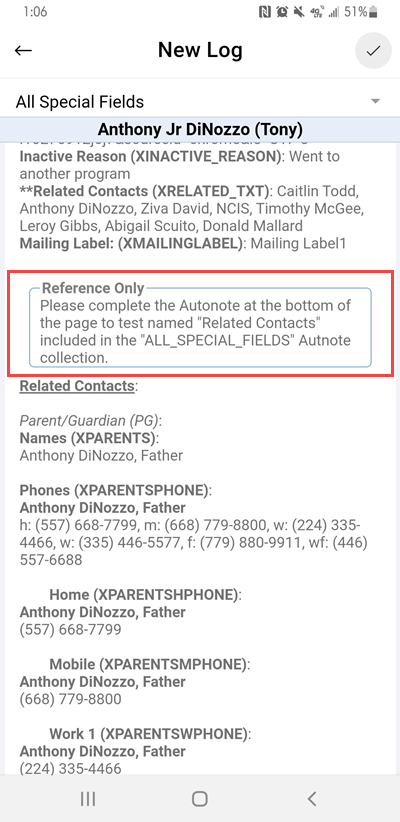 Figure 2-11. Editing the template.
Figure 2-11. Editing the template.
 Figure 2-12. Viewing a locked template.
Figure 2-12. Viewing a locked template.
When creating a basic note, or editing an existing one, the text area will expand as you enter additional text (see Figure 2-13).
 Figure 2-13. Note text area expands with text.
Figure 2-13. Note text area expands with text.
January 13, 2021
Multi-select fields in Data Forms
You now have the ability to add a multi-select field in Data Forms. To add a multi-select field, navigate to "Settings", and "Data Forms" (see Figure 1-4). Select the Data Form you wish to update, and select "Add" to add a new field (see Figure 1-5). You will then see the option for "Multi-select" in the drop-down area of the "Data Type" column (see Figure 1-6). To add your options, in the text area next to the "Data Type" enter your options separated by an asterisk (*), and select "Save" (see Figure 1-7). Now that you have a multi-select field added to the Data Form, you can select the "Forms" tab on the client's activity log and select the desired Data Form (see Figure 1-8). Place your cursor in the "Multi-select" field to view your options and to make your selections, or add free text options (see Figure 1-9). Be sure to enter your free text option, and select "Enter" on the keyboard to accept the added option. Each item can be removed as an option by selecting the "X" on the left of the item, or all items can be removed by selecting the "X" on the far right side of the field (see Figure 1-10).
 Figure 1-4. Navigating to edit Data Form.
Figure 1-4. Navigating to edit Data Form.
 Figure 1-5. Select desired Data Form and add new field.
Figure 1-5. Select desired Data Form and add new field.
 Figure 1-6. Add "Multi-select" option.
Figure 1-6. Add "Multi-select" option.
 Figure 1-7. Separate options with asterisks.
Figure 1-7. Separate options with asterisks.
 Figure 1-8. Forms on the contacts page.
Figure 1-8. Forms on the contacts page.
 Figure 1-9. Adding options to "Multi-select" field.
Figure 1-9. Adding options to "Multi-select" field.
 Figure 1-10. Removing selections.
Figure 1-10. Removing selections.
Telehealth update
All telehealth appointments created from today forward will allow up to 50 participants between the Contacts and Attendees. You will now also have the ability to send the meeting information to related contacts that are added to the appointment (see Figure 1-11).
 Figure 1-11. Send meeting information to related contacts.
Figure 1-11. Send meeting information to related contacts.
January 6, 2021
Rescheduling appointments with Meeting Link
When you are rescheduling an appointment using the "Reschedule" button, and that appointment includes an external Meeting URL (see Figure 1-1), this action will now copy the Meeting URL to the new appointment (see Figure 1-2).
 Figure 1-1. Original appointment that is rescheduled.
Figure 1-1. Original appointment that is rescheduled.
Figure 1-2. Rescheduled appointment from Original appointment.
Recurring appointments listing future appointments
Our "Future Events in Series" section of the "Recurrence" tab will now always display the future appointments in chronological order, starting with the next appointment in the series and ending with the last appointment in the series (see Figure 1-3).
 Figure 1-3. "Future Events in Series" in chronological order.
Figure 1-3. "Future Events in Series" in chronological order.