Video
Click Play button
Documentation
Page Content (Click on blue titles):

For more documentation on the Manage Forms Permission, Click HERE.
On a contact's profile page, the Forms tab can add specialized data about a contact.
To start:
- Look at the Data Forms in the dropdown list.
- Select a form
- Click Add

Data Forms can include:
NOTE: All Information in a Data Form is reportable.
- Text boxes
- Select boxes
- Check boxes
NOTE: All Information in a Data Form is reportable.
- Once you have filled out the form, click Save (Data Forms can also autosave when you click out of any text box).
- Data Forms can also be populated in:
- A Template (for more documentation, Click HERE and scroll down to the "Other" section).
- The Contact's Profile Demographics top half of page (Create Ticket)
Multiple Data forms
- Click the Manage Form button
-
Select another Data Form
-
Multiple Data Forms can be opened, when you click on their abbreviated name and button.
If you decide to discontinue the use of a data form that has already been added, then click the Manage Form button.
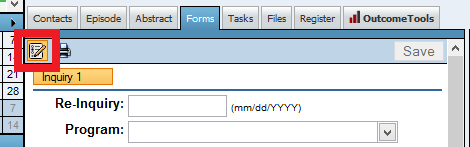
- Click the Trashcan to delete it entirely (NOTE: non-retrievable)
- Uncheck the Visible box, to simply keep the data, but not show the form.

Reveal Hidden Data Forms
-
Click on the Manage Form button
-
Check the Visible box
-
Click on the Forms tab
Back to top of page



